ICT Proficiency, ICT Productivity, Data Literacy and Digital Creation

Aims of the lesson
- Understand the process of scanning documents with a mobile device
- Be able to scan documents with the devices you have
- Know how to correct perspective, colour and contrast
- Know the limitations of scanning documents
- Using Optical charter recognition on images of documents
- Know when scanned documents are inappropriate
What is document scanning?
- Document scanning is taking a photo of a document and formatting the image so that it looks like a document and not a photo.
- Scanned documents are image files this means that the text is not selectable, searchable or editable.
- Optical charter recognition (OCR) apps take a scanned document interpreted the image of the text and converts it back into editable text. This often losses formatting within the document and is not always 100% reliable.
- With Scanners the output image is all ready formatted as a document.
Why do we need to Scan Documents?
- When you only have the hard copy of a document in a foreign language and you need digital version to run through a translator.
- When you have signed a document and you need to email it to somebody.
- When you want to share something you have written on paper with somebody and there isn’t a photo copier handy.
- When you want to add hand written notes to a digital document such as OneNote to keep all the content in one place.
- When you want to keep a copy of a document before you post off the original.
Why do we need to think about legality?
- If you are scanning a signed contract or other legal document, will it be legally binding?
- A contract does not need to be formal. An oral agreement is just as good as a written contract. The only purpose of signed writing is to evidence what was agreed.
- If you want to make a scanned document official there are various methods of adding a digital signature which are recognised by the law. The law also recognises that emails can be binding legal document.
- However if it is a document which is likely to be contested such as a will then an original document would be preferable.
- If you are scanning book will it infringe copyright?
- You can scan a book you own for personal use but distributing it would infringe copyright.
How to scan a document with an android device
- Download an appropriate document scanning app “Docufy” is a free android app.
-

Android Docufy
- Take a photo of a document. Avoid shadows on the document and use a dark background and make sure you capture the corners.
- Fix the perspective by selecting the corners of the document.
- Enhance the image to make the text as clear as possible.
- Export the document as a PDF.
How to OCR a document with an android device
- Download an appropriate OCR app. “OCR Instantly Free” is a free optical charter recognition app.

OCR Instantly Free
- Take a photo of a document. Avoid shadows on the document try to make the camera square on and make sure you capture all the text.
- Crop the document to remove areas with no text.
- Enhance the image to make the text as clear as possible.
- Copy the output text and paste it in to a document or email
How to scan a document with an iOS device
- Download an appropriate document scanning app “Adobe Acrobat” is a free iOS app.
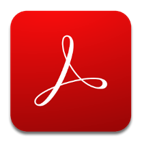
Adobe Acrobat
- Chose Scan.
- Take a photo of a document. Avoid shadows on the document and use a dark background and make sure you capture the corners.
- Enhance the image to make the text as clear as possible.
- Save the document as a PDF .
How to OCR a document with an iOS device
- Download an appropriate OCR app. “Doc Scanner + OCR: Free” is a free optical charter recognition app that also does PDFs.

Doc Scanner + OCR: Free
- Take a photo of a document. Avoid shadows on the document try to make the camera square on and make sure you capture all the text.
- Fix the perspective by selecting the corners of the document.
- Enhance the image to make the text as clear as possible.
- Click on the OCR button and wait for it to process.
- Copy the output text and paste it in to a document or email.
Activity
- Pick a suitable printed A4 document try to find one with an image and a table.
- With an appropriate app scan the document.
- Export the document as a PDF.
- With the same document use an appropriate OCR app and scan the document again.
- Save the text in a word processor file.
- Look at the PDF and word processor file and see the difference between the two.
Test your knowledge
Take the quiz to test your knowledge.
Conclusion
- Using you mobile device as a scanner can be very convenient and save toy lots of time.
- It is important to know when to use a scanning app and when to use an OCR app.
- It’s important to know how you stand legally when it comes to emailing scanned documents.